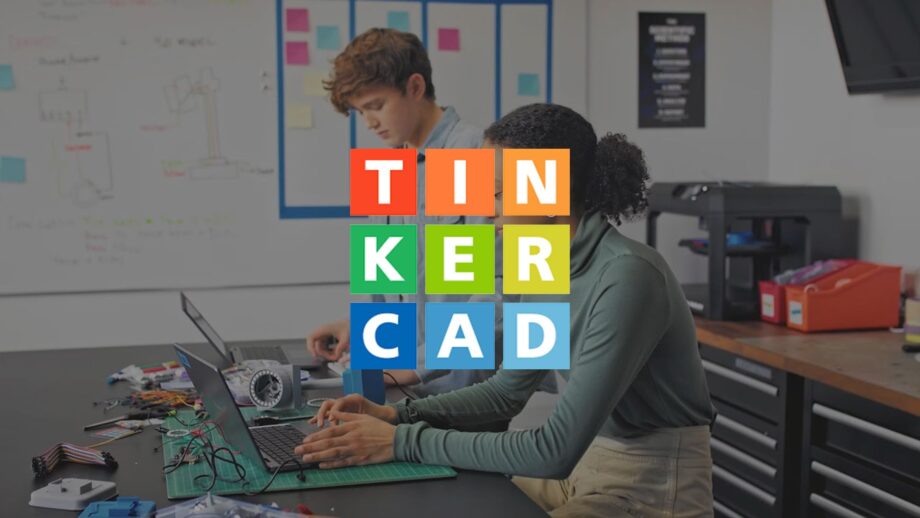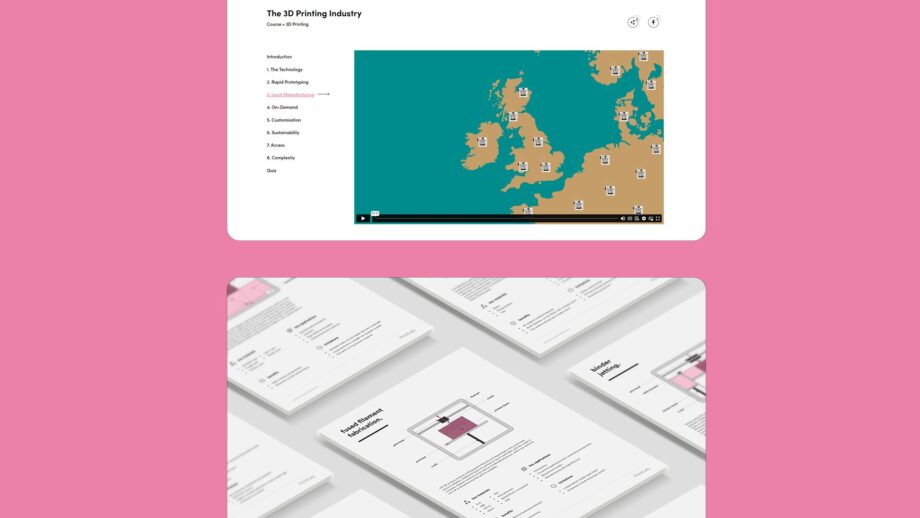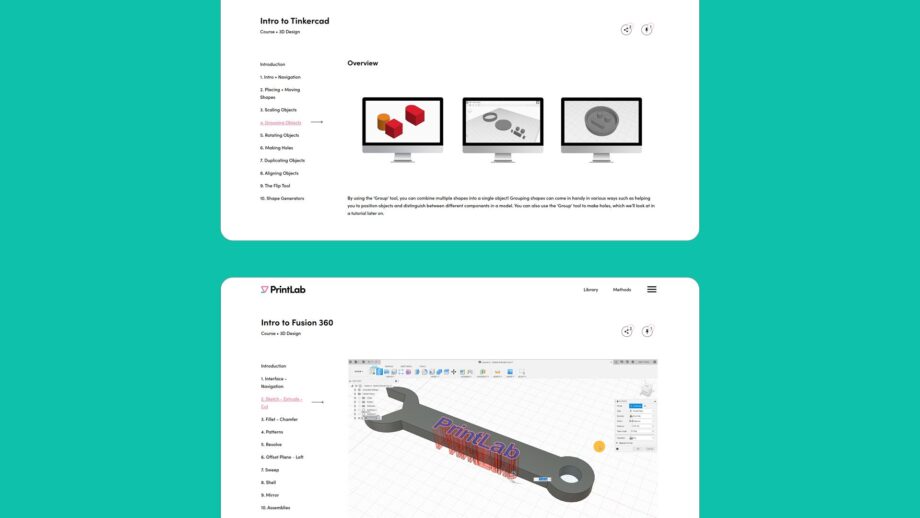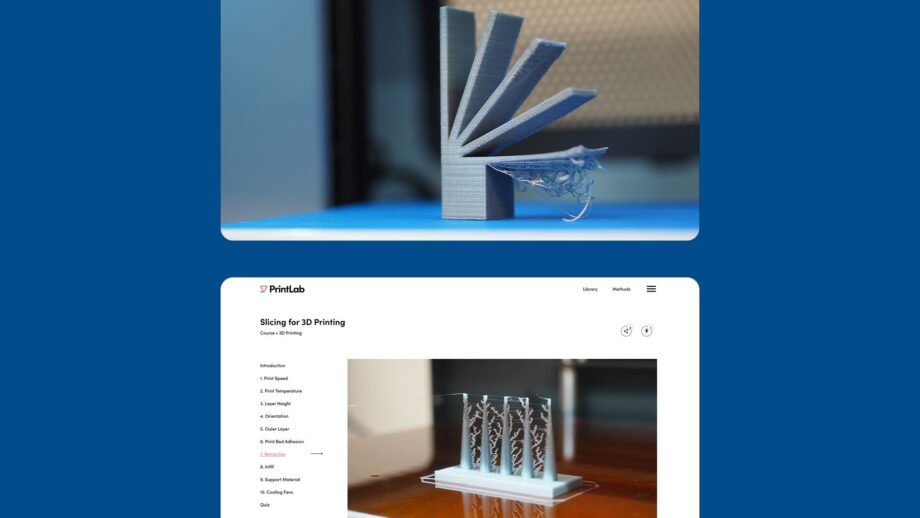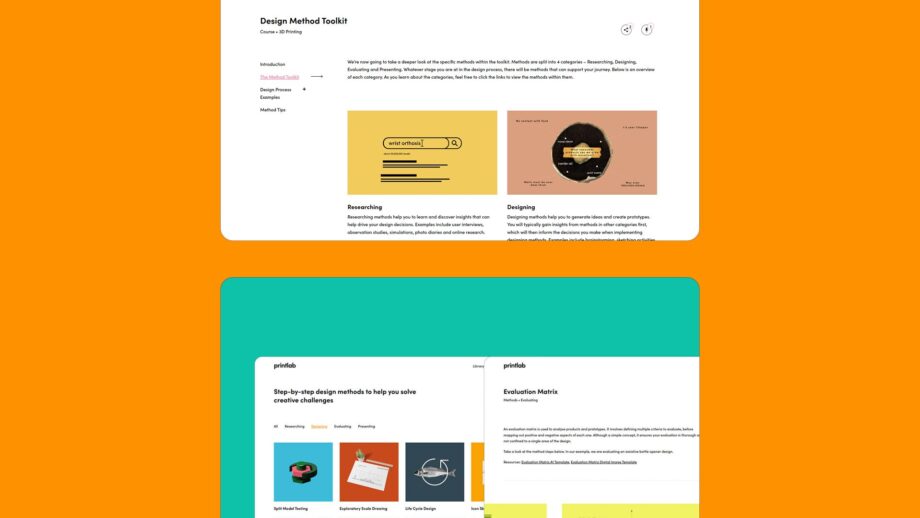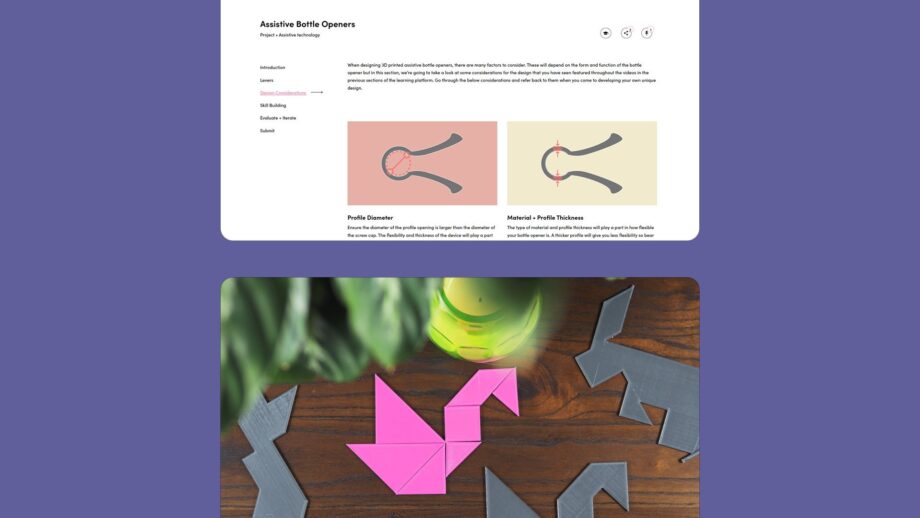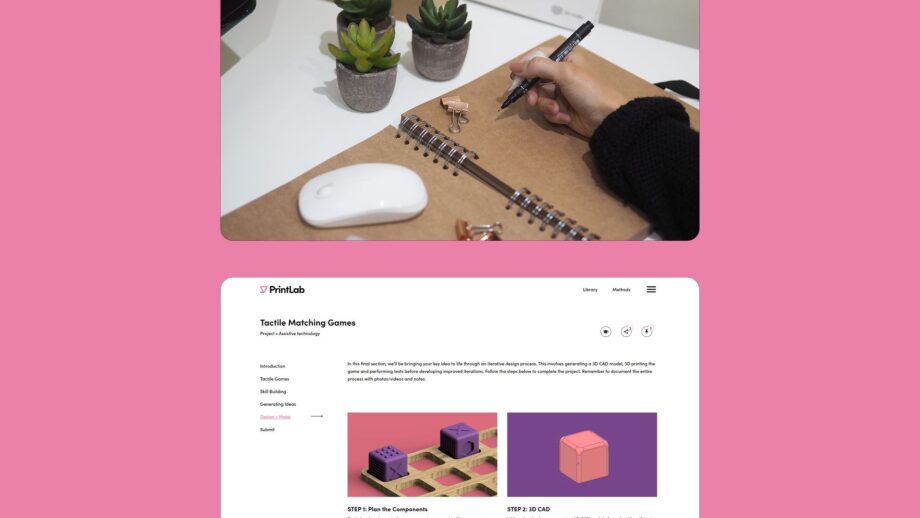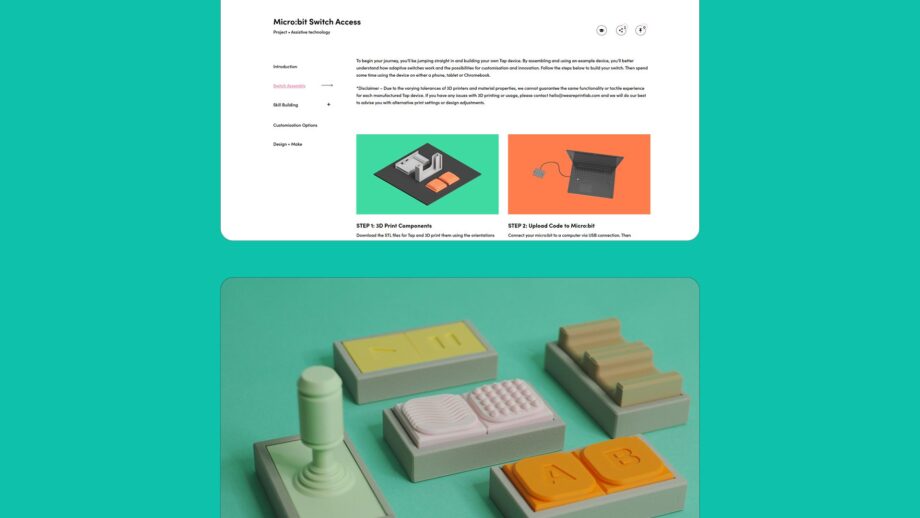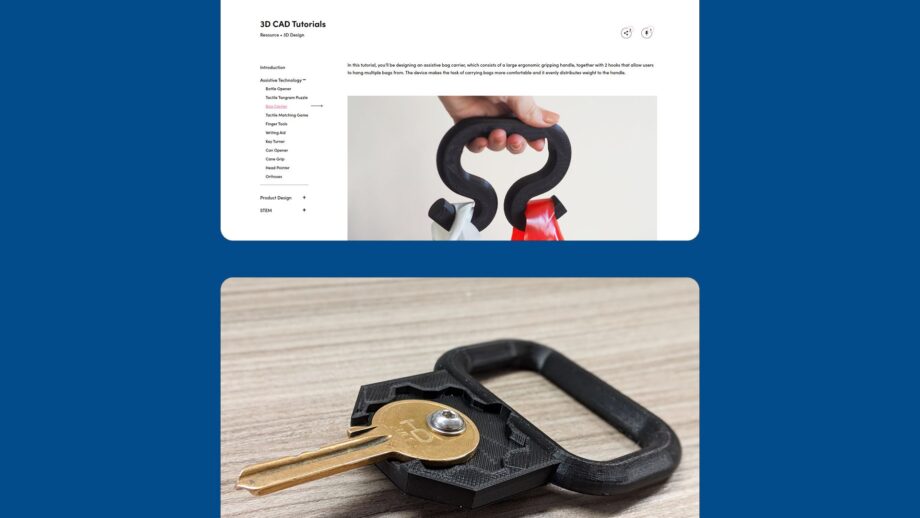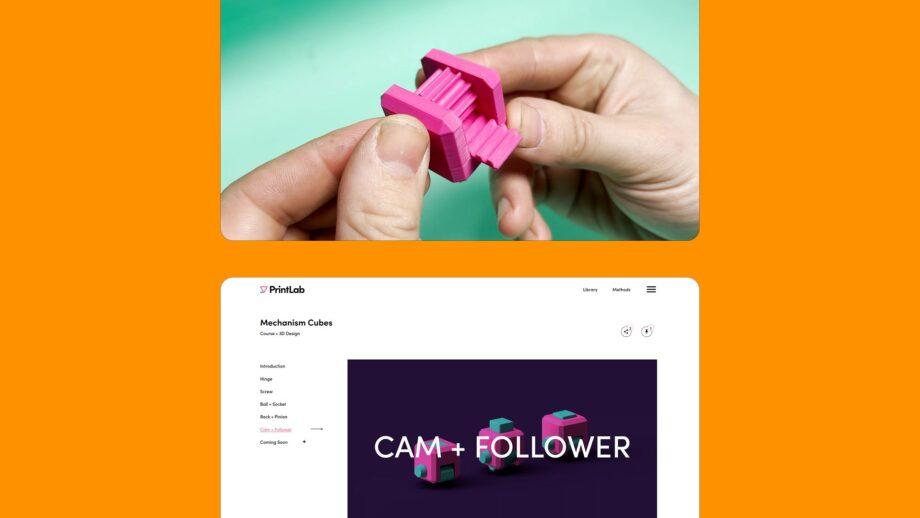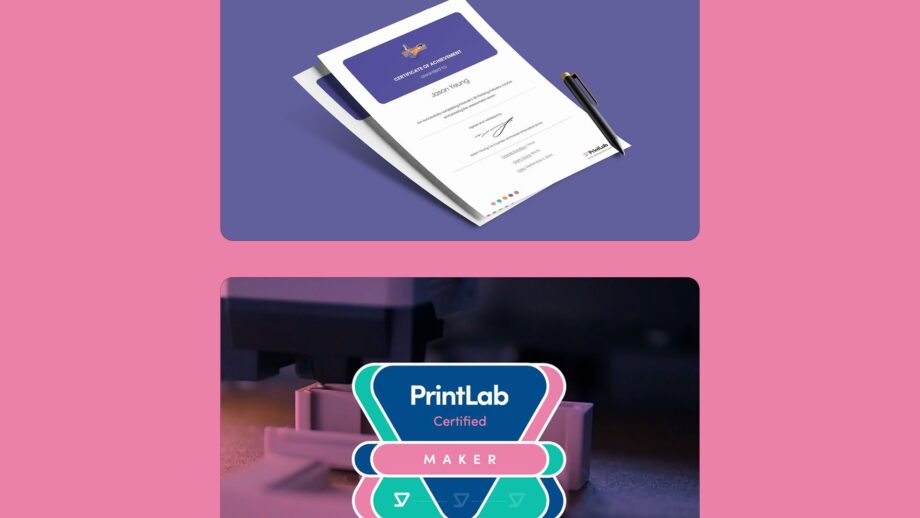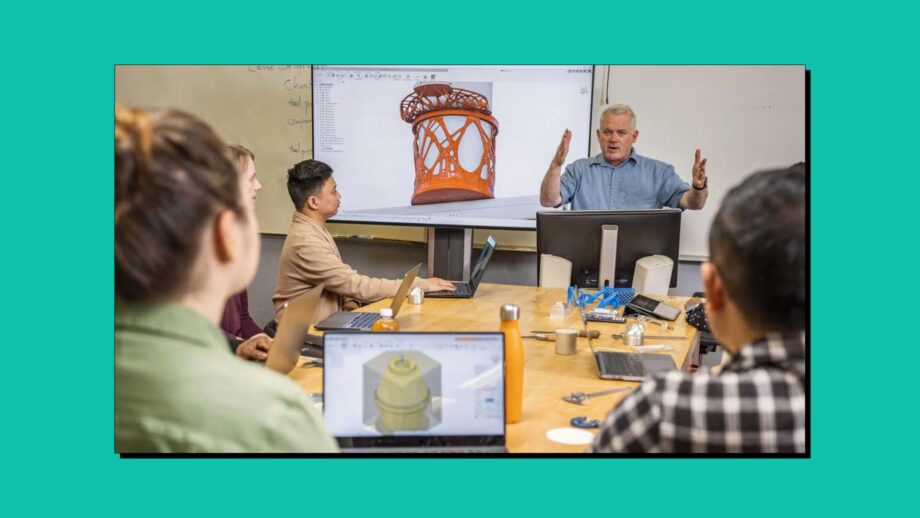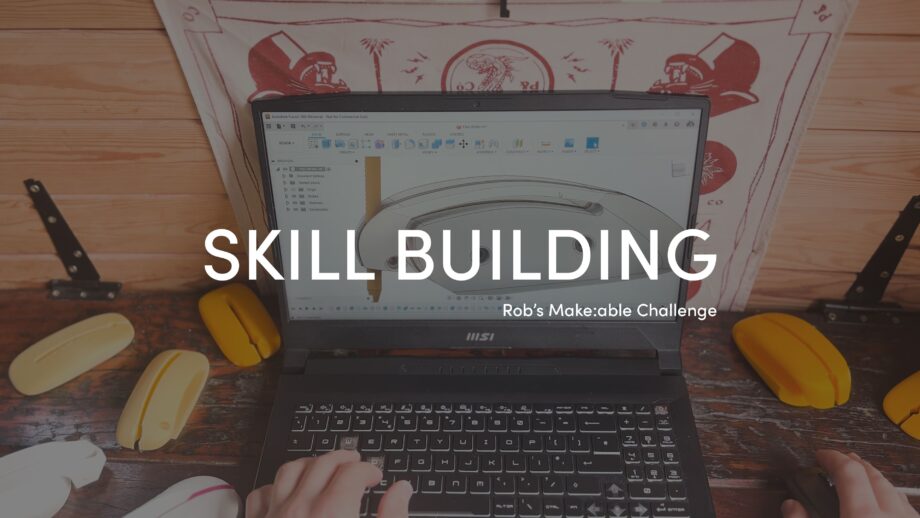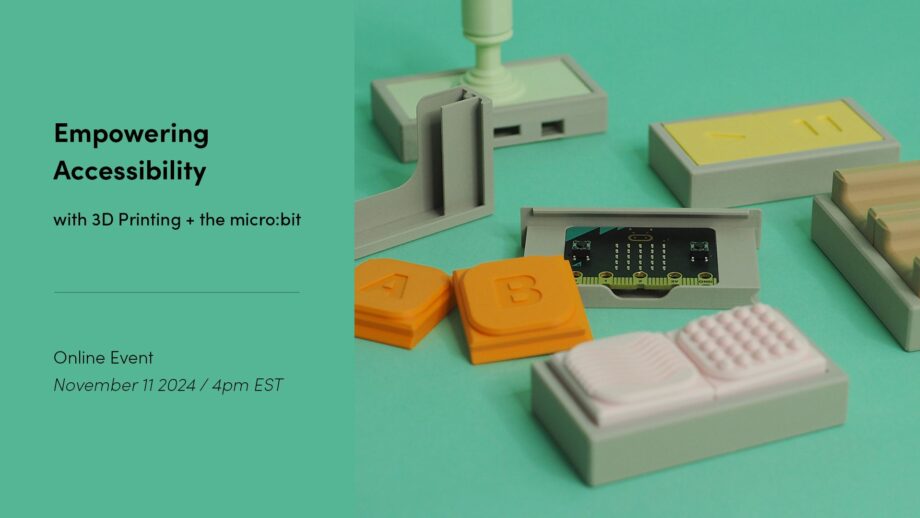PrintLab is our online platform of 3D printing courses and projects that help you develop the technical and creative skills to design meaningful assistive devices. Below is a suggested learning pathway — a step-by-step guide through key PrintLab resources to help you prepare for the Make:able Challenge. You don’t need to complete everything; even one or two courses can build valuable skills and spark ideas.
Although PrintLab is a paid subscription, you can explore and participate in these resources using our free trial. At the end of the trial, you can decide whether to subscribe for continued access. When you’re ready to start learning, begin your free trial using the link below, then explore the pathway and participate in your chosen courses. If you’re a student under 18, please ask your teacher to sign up for the trial on your behalf so they can share the resources with you.
Start PrintLab Trial